
How to install "Web Service interface" App from Unite Store
07/11/2023Prerequisites for the installation
- 3Shape Unite 21.1.x or newer.
How to install "Web Service interface" App from Unite Store
- Open Unite
- Go to More > Store.
- Select 3Shape tab
- Search for "Webs Service Interface" App.
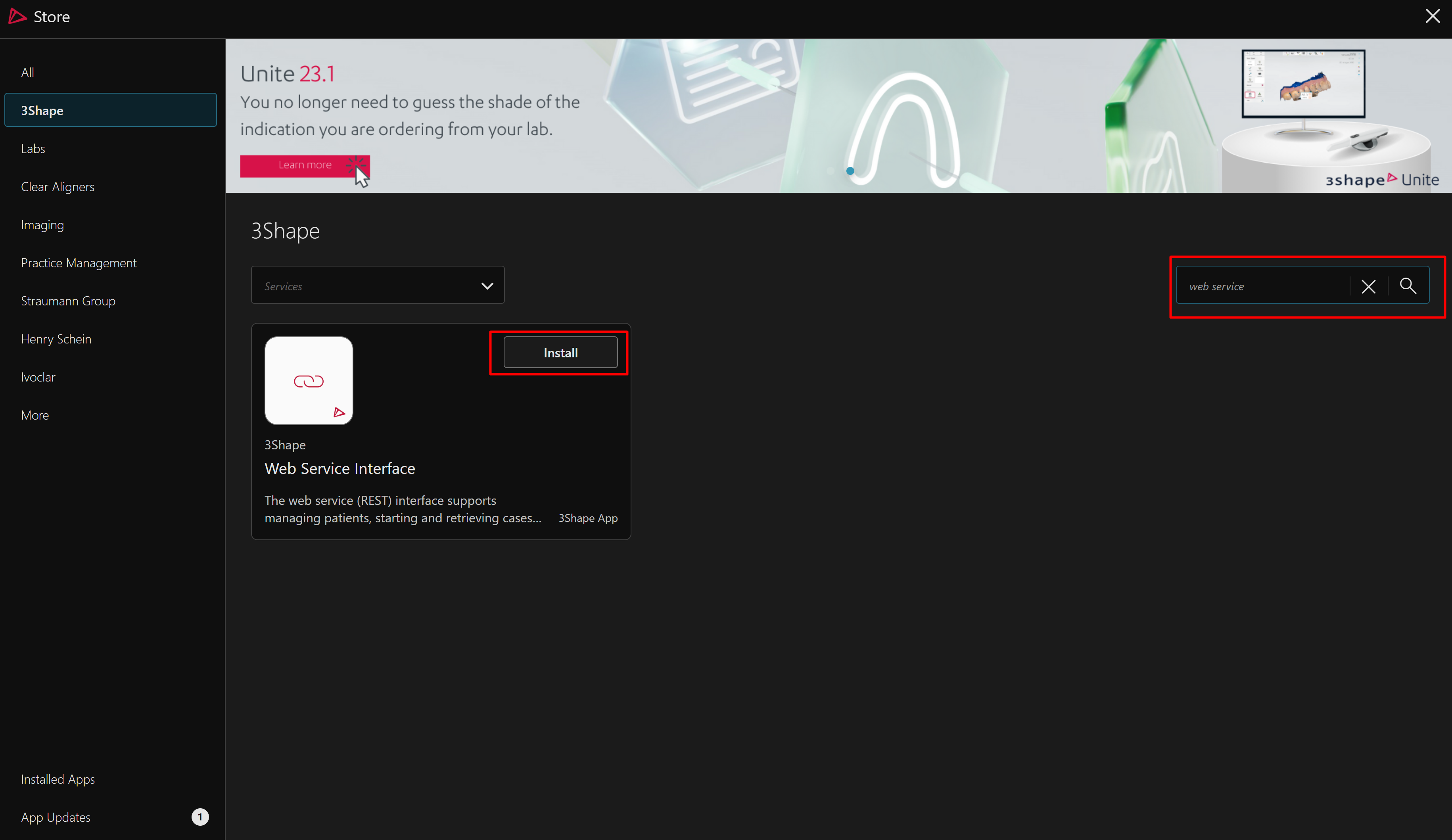 Click “Install” button and then OK.
Click “Install” button and then OK.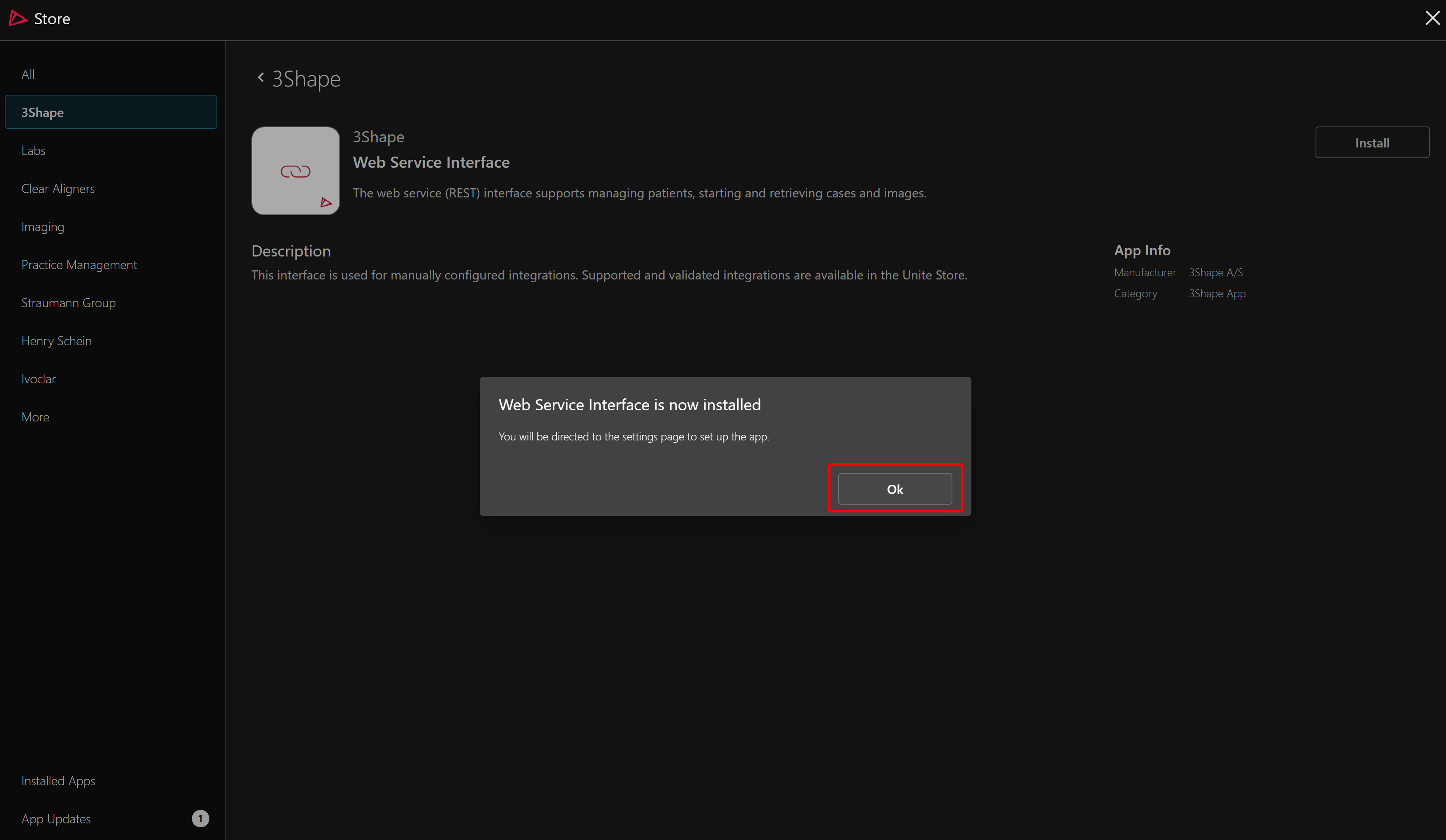
You will be redirected to Settings page in Unite:Settings in Unite 23.1
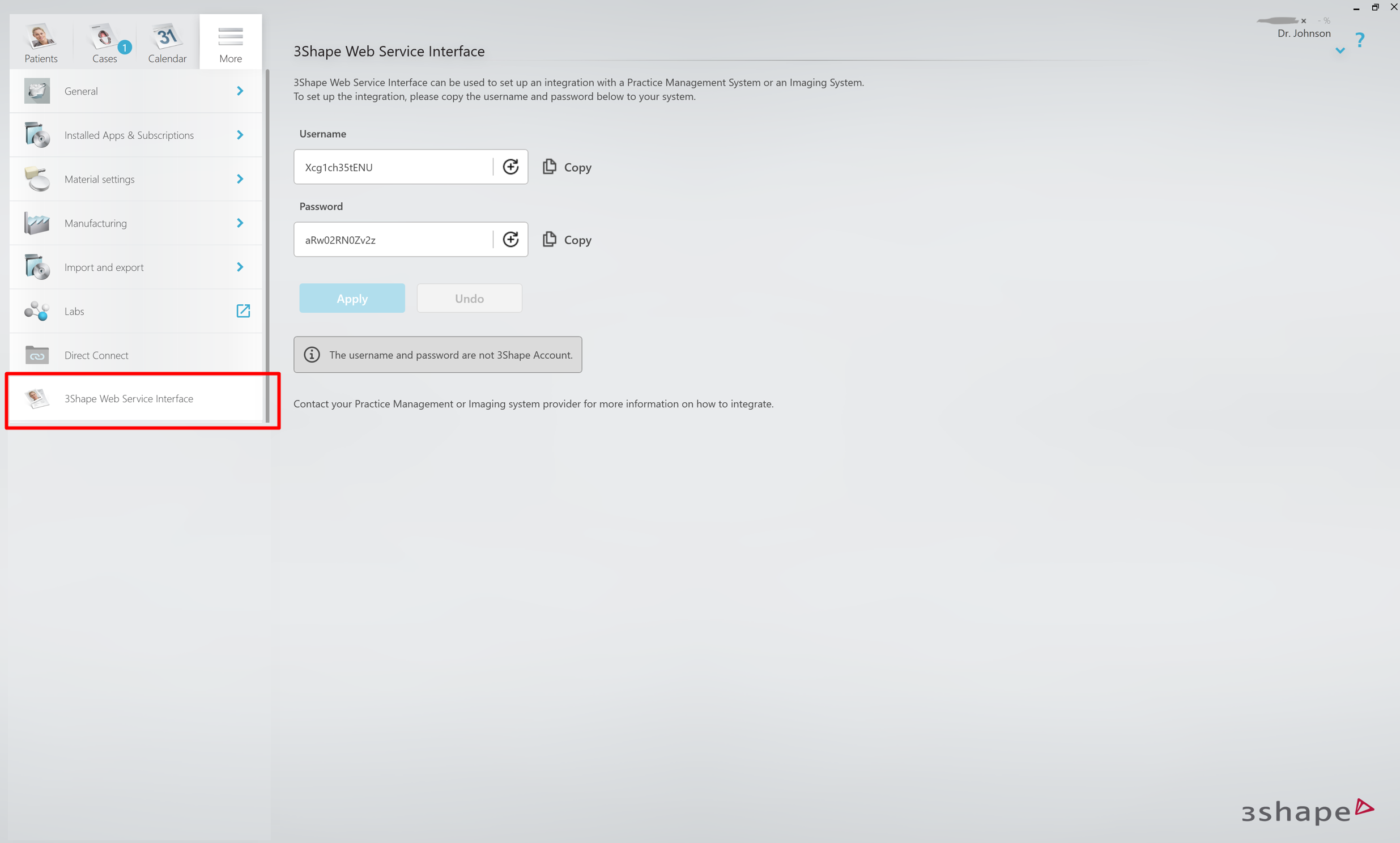
Settings page in Unite 24.1 before PMS Web Service 3.1.0
❗Host setup: you are required to select a host device in the drop-down menu. In the list, you will see all connected devices in your network. It is recommended to select a device which is always on, using a wired network connection, and without a TRIOS scanner connected.
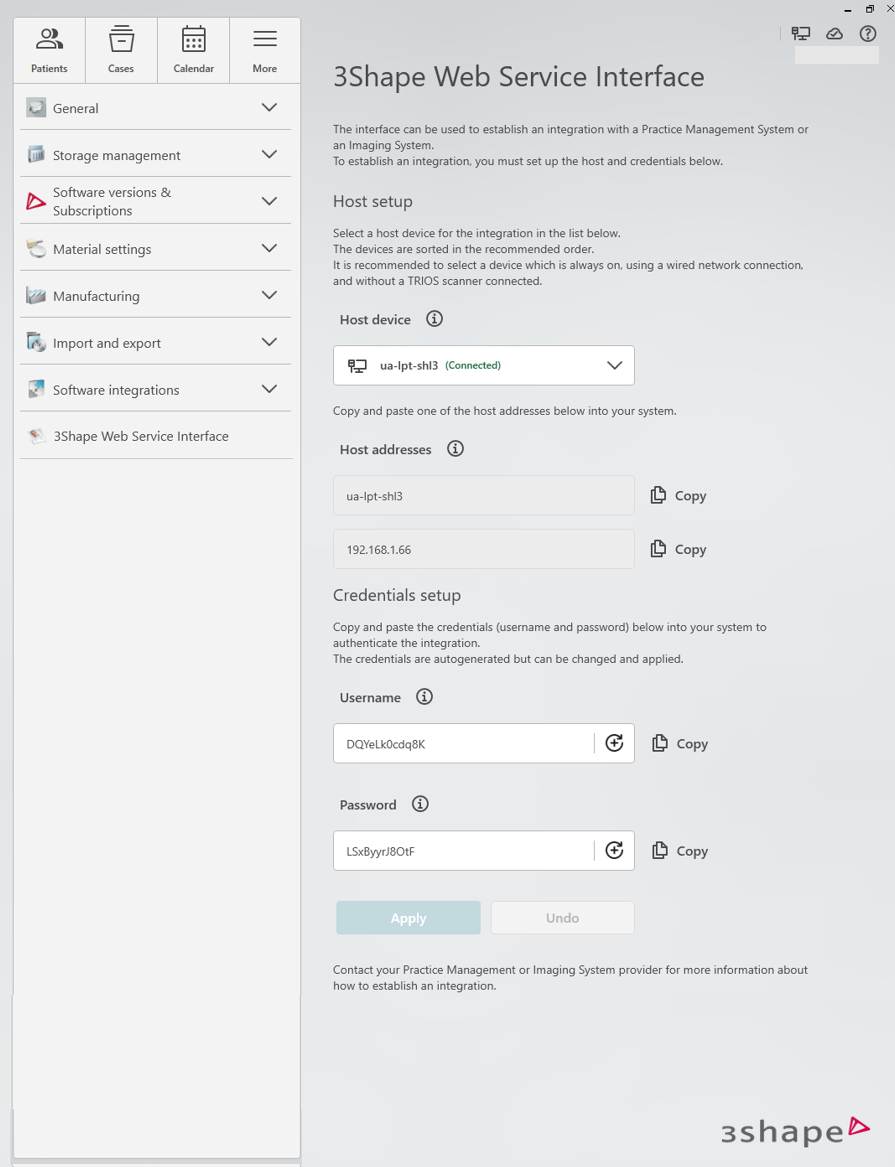
Settings page in Unite 24.1 since PMS Web Service 3.1.0
Please note that since PMS Web Service 3.1.0 host device selection is impossible. If your PMS system supports mDNS, it will automatically find available hosts on the local network.
If mDNS is unsupported, it is possible to use host device details in settings to configure the connection manually in case of necessity.
You may now copy Username and Password to your PMS or Imaging software, to configure your integration. Changes in Unite are saved automatically, when you leave the settings page.
