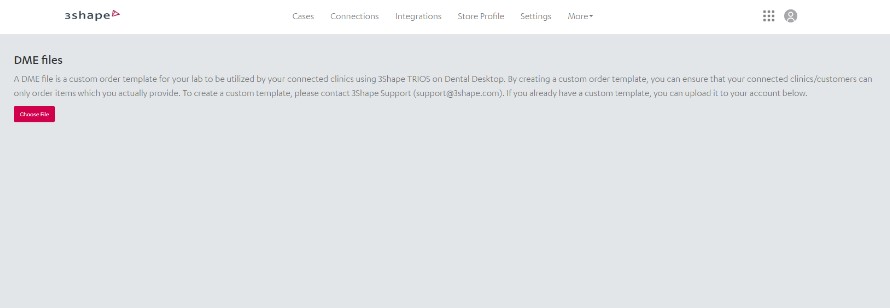How to work with the TRIOS Order Form Editor
07/11/2023Customizing lab order forms with TRIOS Order Form Editor
The TRIOS Order Form Editor offers your lab the possibility to create and customize your own order form template for the TRIOS clinics you are connected to. This means the clinics will only be able to select the materials and indications you offer as a lab.
TRIOS Order Form Editor can be downloaded from 3Shape Community Portal. The workflow of template creation is intuitive and contains explanations for each step.
Initial steps in creating and editing TRIOS order form templates
- Once you open the TRIOS Order Form Editor, you’ll have two template options to choose from: Reset template and Load existing template.
Select the Reset template option if you want to create a template with a completely new list of materials and indications. All settings will have to be added manually.
The Load existing template option should be selected if you want to load and edit a previously created template or to load the material file exported from your 3Shape Dental System.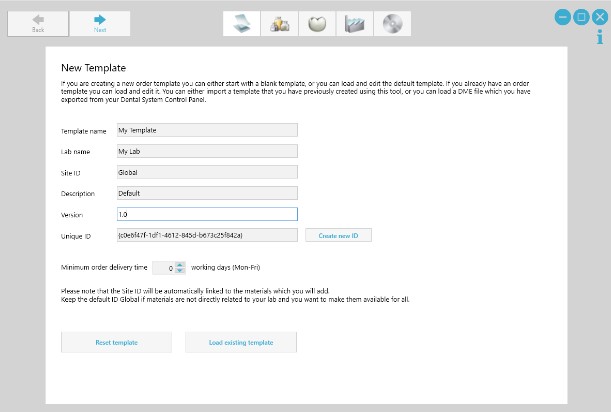
To export the lab materials, open the 3Shape Dental System Control Panel and go to the Export/Import Materials option. Then select Export Clinic Materials(3Shape Dental System 2020 and higher). In older versions, use the Export Materials button. After naming the file your materials will be saved as a .DME file.
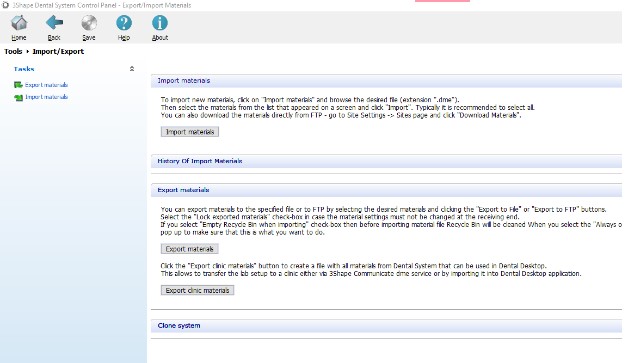
- Once you selected the type of template, you need to fill in general information, such as template name, lab name, and template version, as well as the minimum order delivery time. Remember that details, such as the lab name, will be visible to the clinics.
Once ready, press Next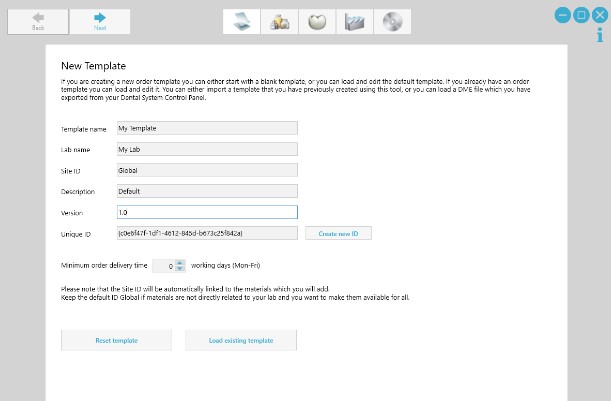
When updating an existing template, make sure to increase the version number.
Defining materials and indications in TRIOS order form templates
On the define materials page you can:
- Add/remove materials
- Change the material ID
- Rank your materials. Rank will define which materials are shown first on the TRIOS order form. Materials with the same Rank number will be listed in the same order as in the Editor.
- Set restrictions for tooth-borne and implant-born indications or allow all
- Set unit restrictions (single unit, multiunit or allow all)
- Add, remove, or change material images
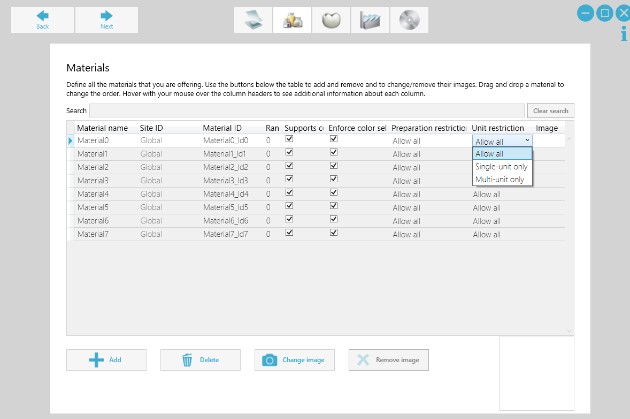 Press Next when ready
Press Next when ready
- Now you can define indications delivered by your lab. On this page you can:
- Add/remove indications
- Select specific materials per indication
- Give the indication a design name
- Add multiple indications at a time for a single or all materials
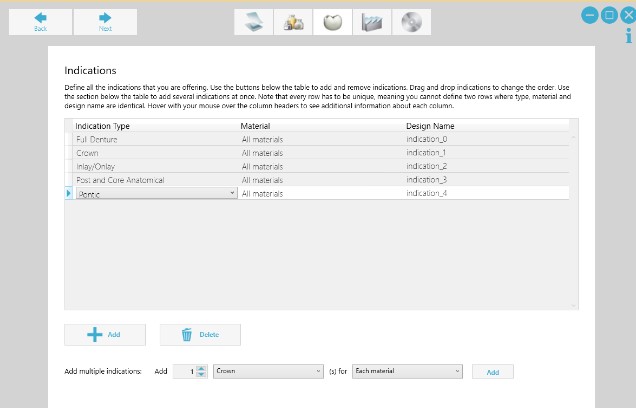 Press Next to move on.
Press Next to move on.
- Now you can select which implant systems you would like to offer to your clinics, if any. Do that by simply checking those that you offer on the list of all available implant systems.
Again, press Next to continue.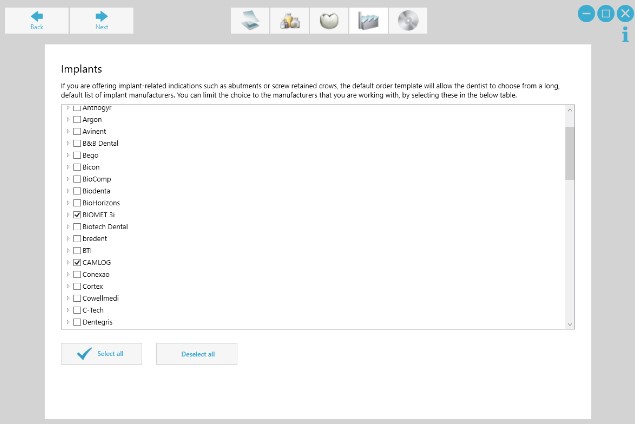
Exporting and uploading customized TRIOS templates in Dental System
Once the template is filled with all the necessary information you can export it. To do so, press the Export Template button. You can either export the template as a DME file (.dme format) or as a TRIOS template (.xml format).
The DME file is set as the default export option and will support all clinics that are on the TRIOS Dental Desktop software version. The XML file is for clinics that are on TRIOS software versions older than 1.7.5.1.
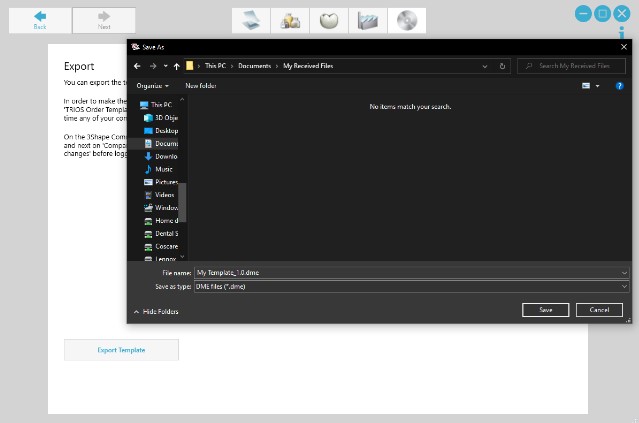
- Now you need to sign in to your Communicate account again. In the Lab Profile menu, under the Customize Order Form tab, you have the possibility to upload your customized template.