
Network scanning for F8 model
19/04/2024Network scanning is implemented in SID 2.2.4.0 (which is required using SS 13.5.0 and Unite 1.7.82.4). It works the same way as if locally connected, but now the F8 scanner can be shared between multiple ScanServer instances within the network.
General Requirements
- The latest 3Shape Lab scanner software (Scan Server version 13.5.0 or higher)
- F8 scanner
- The working network to which the computer and the scanner are connected
Bandwidth requirements for network scanning:
- Minimum requirement for being able to use all the workflows without problems
- Recommended bandwidth for being able to utilize the full power of the scanner
Minimum requirements |
Recommended |
| 60 Mbps | 230 Mbps |
Network ports
There are a few TCP and UDP ports that need to be opened for, to be able to use the scanner
Port |
Type |
Reason |
| 3781 | TCP | For remote setup between ScanSuite and ScanIT |
| 5353 | UDP | For scanner discovery |
| 23796 | TCP | For scanner communication |
Network configuration
Some network configurations that might be needed to setup.
- Make sure mDNS is enabled (used for discovery)
- Redirection of traffic done for example by Captive Portals must be disabled
- Multicast enhancement. Must be disabled
- Multicast and Broadcast Control. Must be disabled
- Bi-directional traffic permitted between the scanner and the scanning PC
How to use network scanning
- Connect your scanner to an Ethernet wall socket/router. Turn On the scanner
- Run ScanServer on the machine (PC) which will control the scanner
- Connect the Scan Server to the scanner
- In the "Scanners" menu select F8 network scanner (marked by the corresponding icon)
- The name of the scanner can be changed for convenience when using several scanners in the same network (optionally)
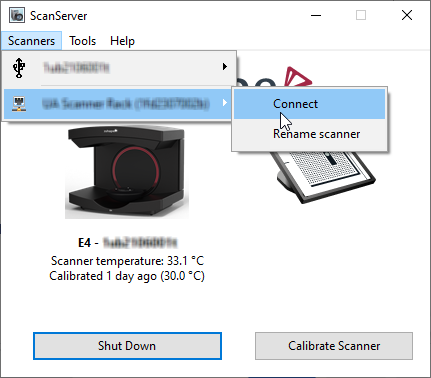
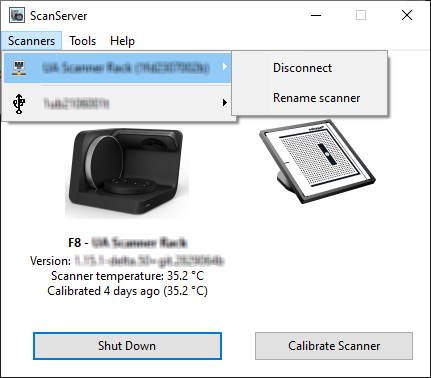
- Update the firmware of your scanner using 3Shape Lab scanner software (will be asked by Scan Server automatically)
- Update the firmware of your scanner using 3Shape Lab scanner software (will be asked by Scan Server automatically)

- The name of the scanner can be changed for convenience when using several scanners in the same network (optionally)
- Run SID. Connect to the Scan Server which is connected to the Network scanner (not necessarily the local PC)

- Enjoy network scanning.