
How to deal with "ScanIt Dental communication error" message
07/11/2023How to deal with "ScanIt Dental communication error" message
After connecting the Lab scanner to the PC, the user can be faced with a pop-up window saying " ScanIt Dental communication error. Error connecting to ScanIt Dental". See image below:

Overview of possible solutions
Most often the cause of this issue is an obsolete version of one of the system components. The solution is to check versions of the components.
Another reason could be pressing the Scan button before the scanner is ready. The best solution here would be to wait till the scanner is ready.
Solution 1: Check if the following latest system components are installed
- Latest Windows updates. Please go to Windows "Start" menu, select "Settings" and then "Windows Update". You will see the current status of your Windows updates
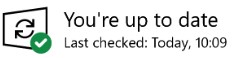
- Latest GPU driver. Please right-click on the "Start" menu, go to Device Manager -> Display Adapters, find your graphic card, right-click and select Properties -> Driver. Then please compare this information with actual information on the webpage of your graphic card provider. Update if necessary.
- Visual Studio C++ redistributable 2015 or later. Please go to "Start" menu -> Settings -> Apps -> Apps and Features and find this component. Update if necessary.
- SlimDX. Please go to the "Start" menu -> Settings -> Apps -> Apps and Features and find this component. Update if necessary.

- NET framework 4.6.1 or later. Please do the following:
* Open the console and run "regedit"
* Go to HKEY_LOCAL_MACHINE -> SOFTWARE -> Microsoft -> NET Framework Setup ->NDP. Then please open the version list and check your exact version number

Solution 2: Make sure the scanner is ready to start scanning
Sometimes the error occurs when the user tries to start scanning immediately after opening the Dental Manager. Please wait until the ScanItDental icon appears and start scanning only after this.
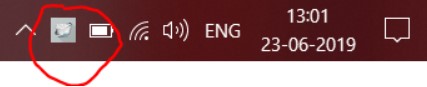
Outcome
After following the above-mentioned steps, the user should no longer see the "ScanIt Dental communication error".
Alternatives
If none of these actions work, please contact your reseller. If you don't have a reseller, please contact 3Shape Support
______________________________________________________________________________________________________________________________________________________________________________________________
Contact 3Shape Support if you have further questions.
For full information on correct usage please consult the official Safety and Setup Guide and the most current Manual.