
How to enable Dentrix integration with 3Shape Unite
07/11/2023Prerequisites for the integration
- 3Shape Unite 21.1.x or newer.
- Dentrix G7.3 or newer.
- 3Shape Unite client Dentrix should be installed on the same computer.
- Both standalone and client-server setups are supported.
3Shape Unite and Dentrix (PMS) integration provides automation of Patient Management in 3Shape Unite from Dentrix (Create, merge and update patient) for faster and easier managing of patient data. Read more about Dentrix here.
How to enable the integration in Unite
Follow the steps provided here: How to install "PMS integration" App from Unite Store
How to enable the integration in Dentrix
Consult Dentrix documentation. The following steps are provided as an aid to set up and use the integration in Dentrix software.
Smart Image will need to be installed manually for Dentrix G7.0 - G7.2.
Smart Image is automatically installed with Dentrix G7.3 and later.
Setup for Dentrix Smart Image 3Shape Connector can be downloaded here.
- Run the ‘Dentrix Smart Image 3Shape Connector Setup.exe’ installer, generally located at: C:\DENTRIX\Common\Smart Image\Installers
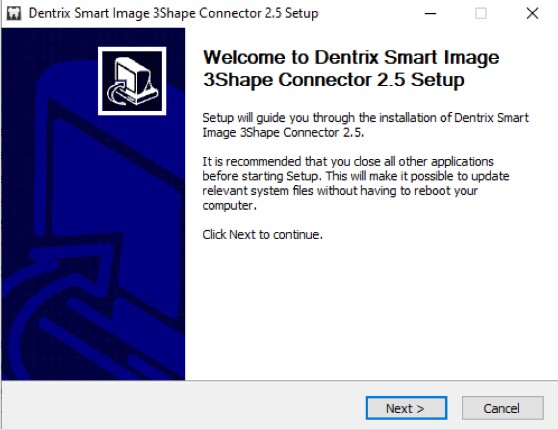
- On the Welcome screen, select the Next button.
- Choose the Install Location and select the Install button
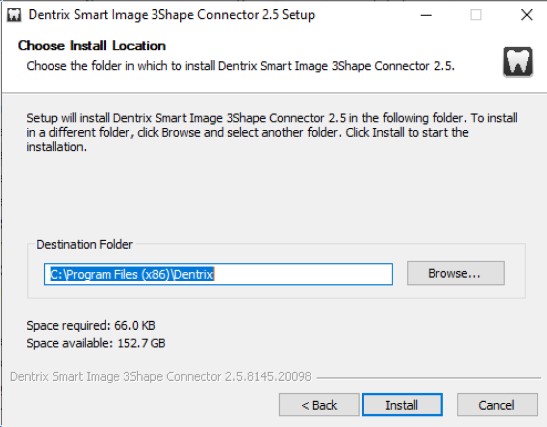
- Once the installation is complete, select the Next button.
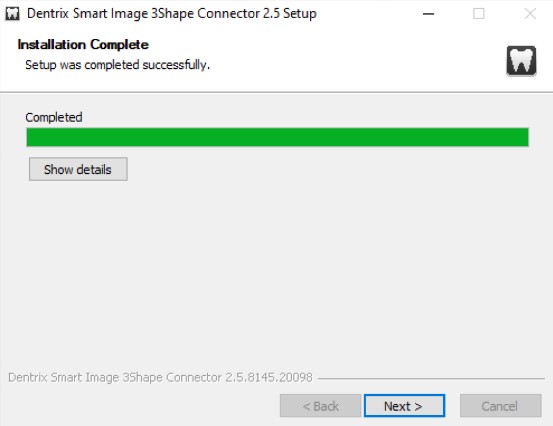
- Select the Finish button.
- Open and login to 3Shape Unite.
- Go to Dentrix Patient Chart. Open Smart Image Preferences and select the 3Shape Unite tab.
Add the name of the 3Shape Server, Username, Password, click Find Clients and select a client from the list, and click OK.
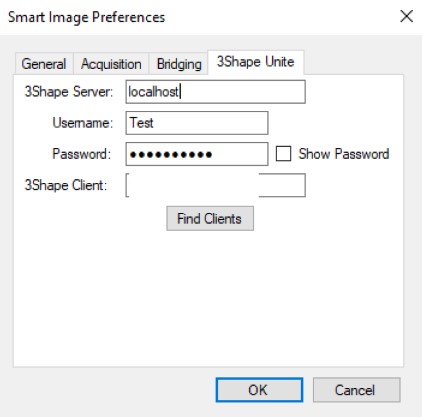
You have now set up the integration:
Known limitations:
- Patient updates are only propagated from Dentrix to 3Shape Unite. Not the other way around.
- Regarding different PMS & Unite setup options and integration on Trios Move, check this article: Practice management system & Imaging system setup overview
Contact 3Shape Support if you have further questions.
For full information on correct usage please consult the official Safety and Setup Guide and the most current Manual.