
How to enable Zavy360 integration with 3Shape Unite
07/11/2023Prerequisites for the integration:
- 3Shape Unite 21.1.x or newer.
- Zavy360 or newer.
- Both standalone and client-server setups are supported, see Known Limitations.
3Shape Unite and Zavy360 (PMS) integration provides automation of Patient Management in 3Shape Unite from Zavy360 (Create, merge and update patient) for faster and easier managing of patient data. Read more about Zavy360 here.
How to enable the integration in Unite
Please follow the steps described in the related article: How to install "PMS integration" App from Unite Store
How to enable the integration in Zavy360
Please consult Zavy360 documentation. The following steps are provided as an aid to set up and use the integration in Zavy360 software.
- Run Zavy360 Companion App > Click on Trios> Select installation directory. For standard installations on C drive, insert the following path :
C:\Program Files\3Shape\Dental Desktop\Plugins\ThreeShape.PracticeManagementIntegration\DentalDesktopCmd.exe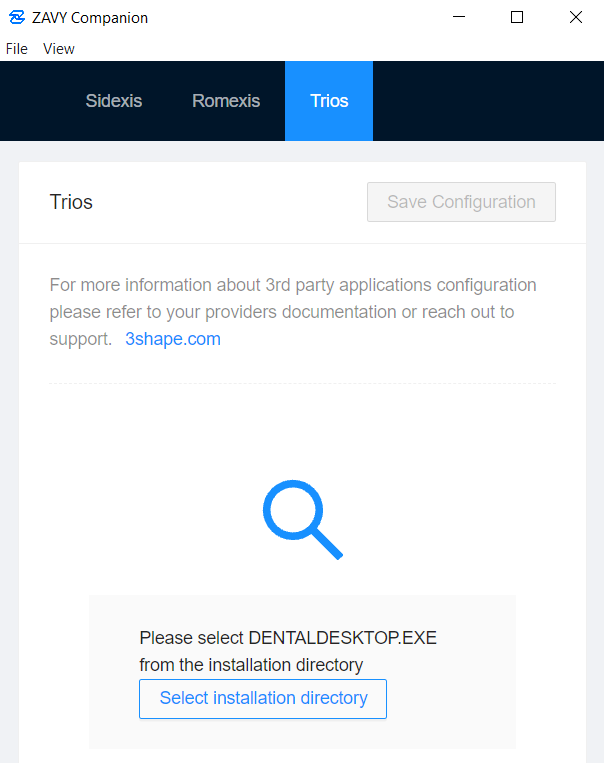
- Go to Patient> Select Imaging>Select Imaging Application TRIOS.
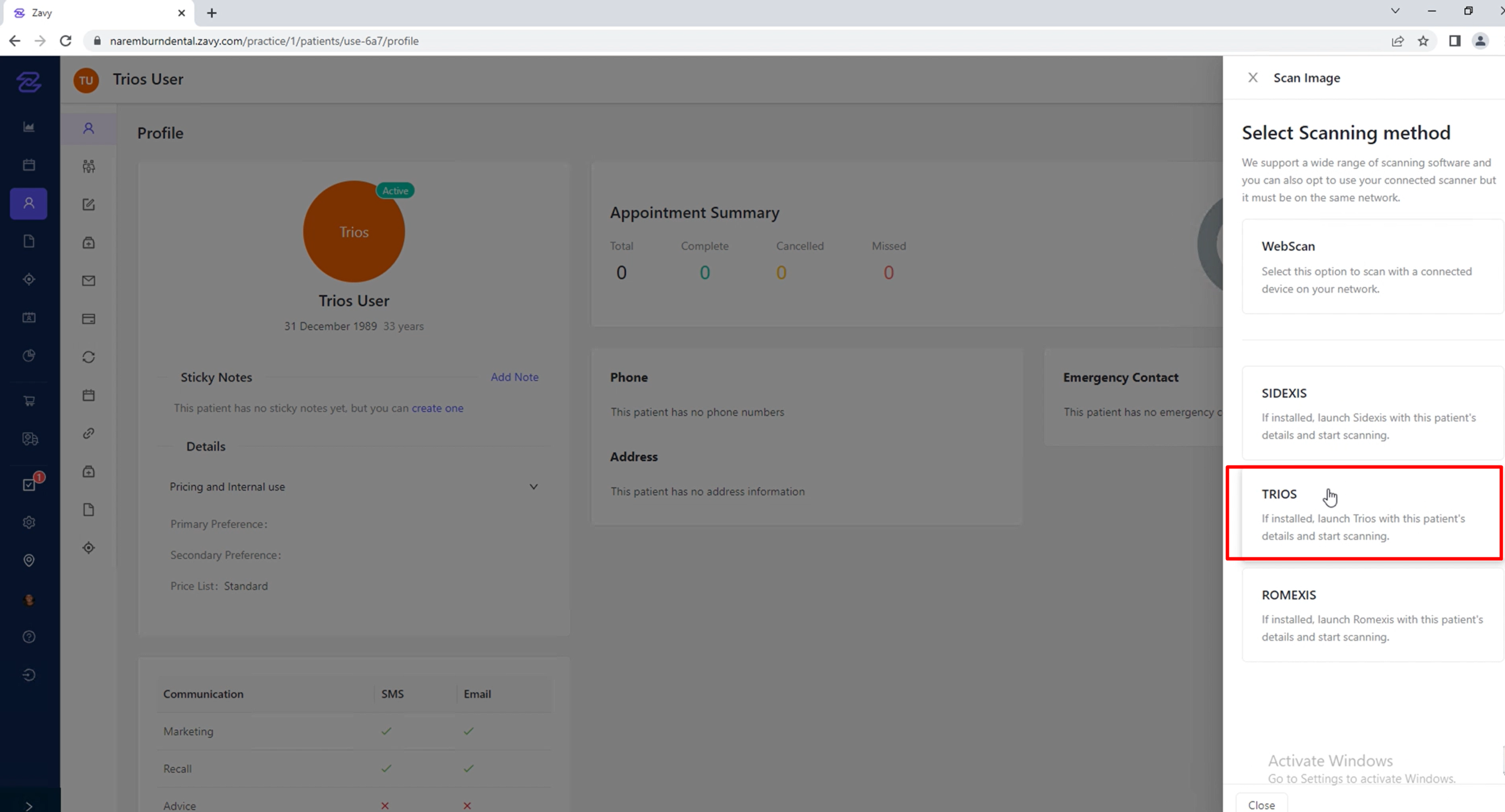
- When click TRIOS, the System should load 3Shape Unite with patient information.
You have now set up the integration:
Known limitations:
- Patient updates are only propagated from Zavy360 to 3Shape Unite. Not the other way around.
- Regarding different PMS & Unite setup options and integration on Trios Move, check this article: Practice management system & Imaging system setup overview
Contact 3Shape Support if you have further questions.
For full information on correct usage, please consult the official Safety and Setup Guide and the most current Manual.