
System cleanup options available in Dental System 2024
07/11/2023System cleanup features in Dental System 2023
A new page - System Cleanup - has been added since DS-2020. This enables the user to define when the orders, database, auxiliary scans or Communicate data should be cleaned to ensure that the system continues to perform well.
To find System clean up settings go to DSCP > System Settings > System cleanup:
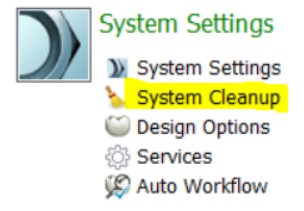
The following options are available under the System cleanup section:
Configuring automatic order management and database defragmentation
- Automatically close orders (existed in previous DS versions in DSCP > Dental Manager > General)

If enabled, DS will automatically transfer all designed orders which were last modified after the set number of days to the Closed status. - Automatically delete orders (existed in previous DS versions in DSCP > Dental Manager > General)
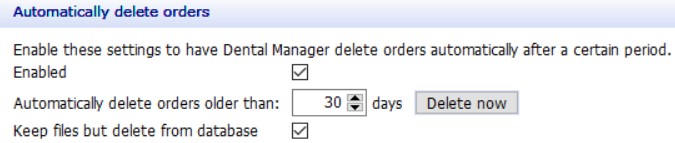
If enabled, DS will automatically delete all orders which were last modified after the set number of days - both from the Dental Manager database and from the directory where orders are stored. This will prevent navigation through Dental Manager from getting slow due to the big amount of old orders. If enabling "Keep files but delete from the database", the orders will be only removed from Dental Manager but the actual order files will be kept in the order directory (recommended setup). - Database defragmentation.

As the SQL Server has a license limitation for the database size (10 GB in this case, but also depending on version and edition), system behavior may be unstable if this limit is exceeded. The database defragmentation option gives the possibility to shrink the database size and continue working without losing any data. Defragmentation organizes the data in the most compact way – so the amount of space freed up highly depends on the database size. During this process the database will be backed up – and all active connections using the database will be closed during the defragmentation process:
Optimizing disk space with auxiliary scan and cache file cleaning
- Automatic cleaning of auxiliary scan files in orders

If enabled, DS will automatically delete the auxiliary (raw) scan data, which is stored in the AuxScanDir folder in the Scans folder. Auxiliary scan files are only needed to have the scans ready in ScanIt Dental when going to Rescan option in case a rescan is needed. If the user is not going to do this for older orders, enabling this option can save some disk space.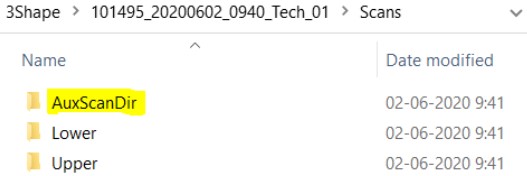
- Automatic cache cleaning for fast order redesign

The 'Fast order redesign' feature was introduced in DS 2019 and stores cached design data for the user to re-open the design faster, without losing anything or without having to wait for rebuild calculations. Storing cached data requires additional disk space, so if the user has no intention to redesign older orders, enabling this option can save some space. Note that the redesign will become slower after the removal of the cached design files due to the rebuilding process. - Automatically delete 3Shape Communicate invalid orders

If enabled, DS will automatically delete the 3Shape Communicate orders and updates that were corrupted, not fully downloaded, or failed to be converted properly (stored in C:\ProgramData\3Shape\DentalSystem\3ShapeCommunicate\Incoming\invalid). The major part of these files can't be used, but they are being loaded every time Dental Manager is opened, therefore impacting the performance. It is advised to make sure the invalid orders do not contain unattended orders so that they will not be deleted automatically with unusable and corrupted files. - Automatically stop sending 3Shape Communicate scheduled screenshots

If enabled, DS will stop automatically sending screenshots for designed orders that were last modified after the set number of days. Having the "Send screenshots for designed orders" option enabled with a lot of designed orders in the system may slow down synchronization with 3Shape Communicate significantly.
Manual cleanup options in Dental System Control Panel for improved performance
- Manual cleanup in Dental System Control Panel
Manual cleanup enables users to get rid of unused or unwanted DME files that have been previously imported. There is no reason to keep unnecessary files on your computer. Over time, they can clog up your system and make sorting through files more cumbersome.
An overloaded system could be one of the possible reasons leading to the slow performance of Dental System and Control Panel. That's why it is recommended to clean up Control Panel and remove some of the unnecessary files building up on your machine, especially those with a link to the CAD model (e.g., implant systems, attachments, smile libraries, articulators), but also materials used for any type of workflow.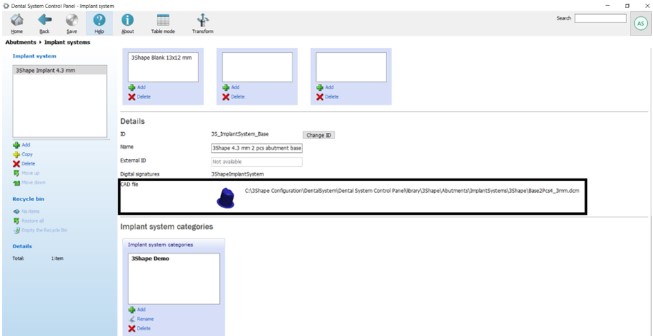
Keep in mind to clean up your system to keep your device running smoothly and without slowdowns.