
How to enable LinuDent integration with 3Shape Unite
07/11/2023Prerequisites for the integration:
- 3Shape Unite 21.1.x or higher.
- LinuDent version 119.1.2.1 or higher.
- Both standalone and client-server setups are supported, see Known Limitations.
3Shape Unite and LinuDent (PMS) integration provides automation of patient management in 3Shape Unite from LinuDent (Create, merge and update patient) and allows you to open 3Shape Unite directly from the patient chart in LinuDent for faster and easier workflows. This integration also provides transfer of clinic photos from 3Shape Unite to LinuDent. Read more about LinuDent here.
How to enable the integration in Unite
Please follow the steps described in the related article: How to install "PMS integration" App from Unite Store
How to enable the integration in Linudent
Please consult LinuDent documentation. The following steps are provided as an aid to set up the integration in LinuDent software.
- In LinuDent, navigate to Linudent tab > System > Konfiguration.

- Select Einstellungen > VDDS-Schnittstelle.

3. Click VDDS-Media Schnittstelle and select 3Shape Dental Desktop in the dropdown list.
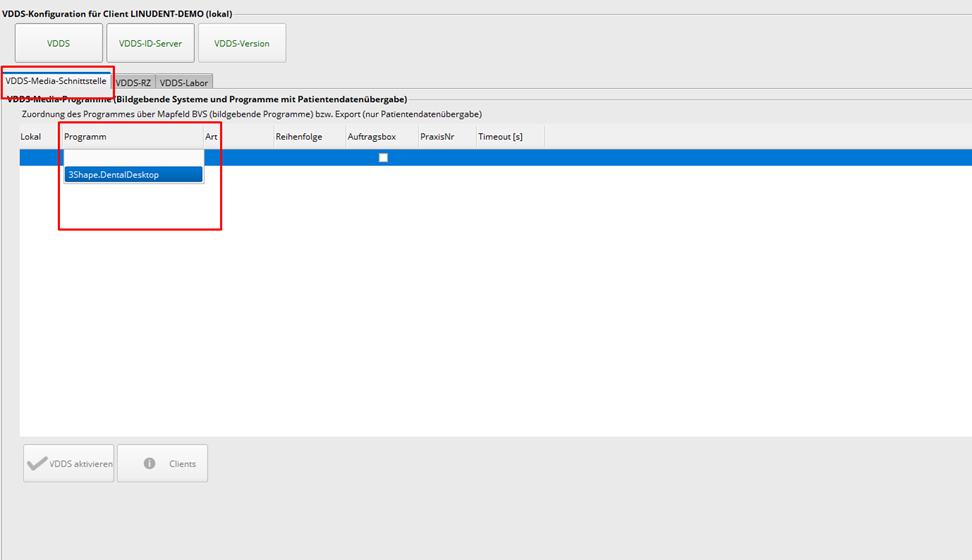
4. Select VDDS aktivieren to activate integration and save changes.
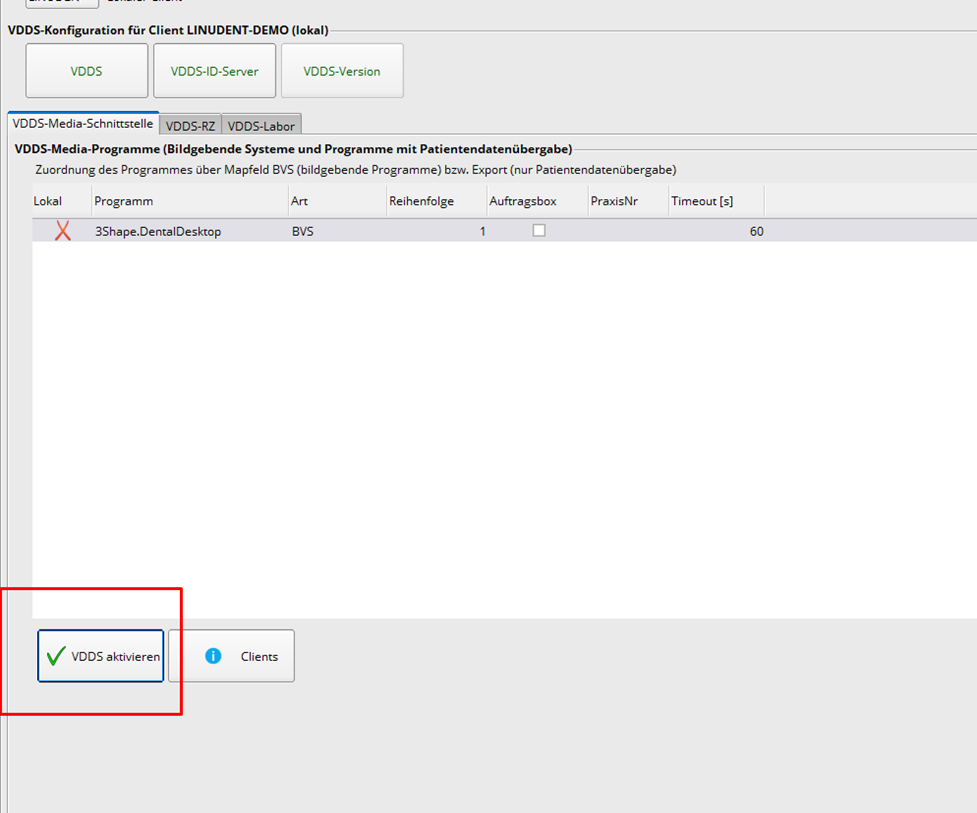
5. Restart LinuDent software.
You have now set up the integration:

2D image transfer from Unite:
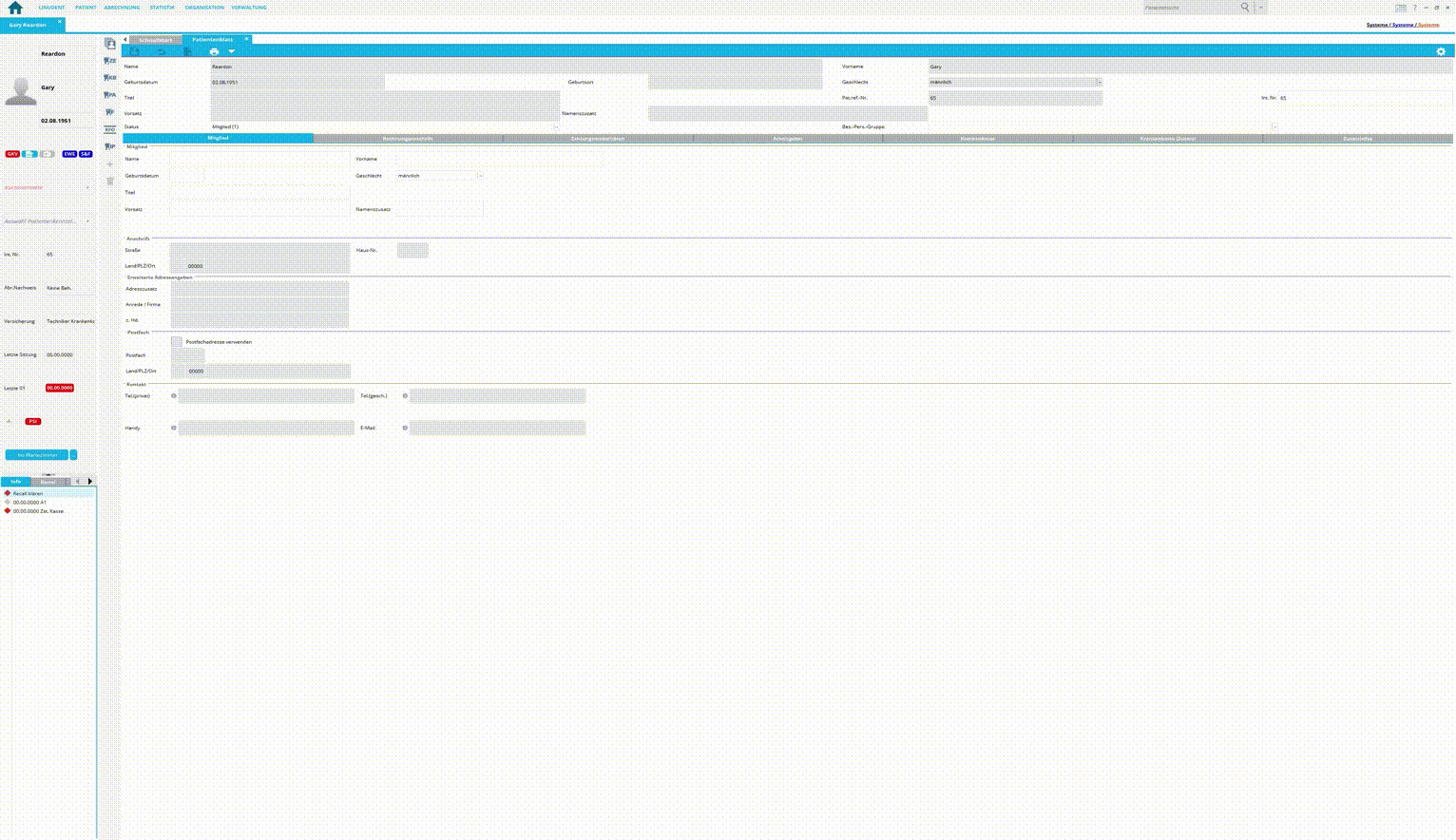
Known limitations
- Regarding different PMS & Unite setup options and integration on Trios Move, check this article: Practice management system & Imaging system setup overview
- Patient updates are only propagated from Linudent to 3Shape Unite. Not the other way around.
Contact 3Shape Support if you have further questions.
For full information on correct usage please consult the official Safety and Setup Guide and the most current Manual