
How to enable UNO integration with 3Shape Unite
07/11/2023Prerequisites for the integration:
- 3Shape Unite 21.1.x or newer.
- UNO 10.x or newer.
- Both standalone and client-server setups are supported, see Known Limitations.
3Shape Unite and UNO (PMS) integration provides automation of Patient Management in Unite from UNO (Create, merge, and update patient) and allows you to open TRIOS directly from the patient chart in UNO for faster and easier scanning. Read more about Uno here.
How to enable the integration in Unite
Please follow the steps described in the related article: How to install "PMS integration" App from Unite Store
How to enable the integration in UNO
To enable the integration in UNO, please consult UNO documentation. The following steps are provided as an aid to set up the integration in UNO software.
- In UNO, navigate to the UNO icon in the upper left corner.
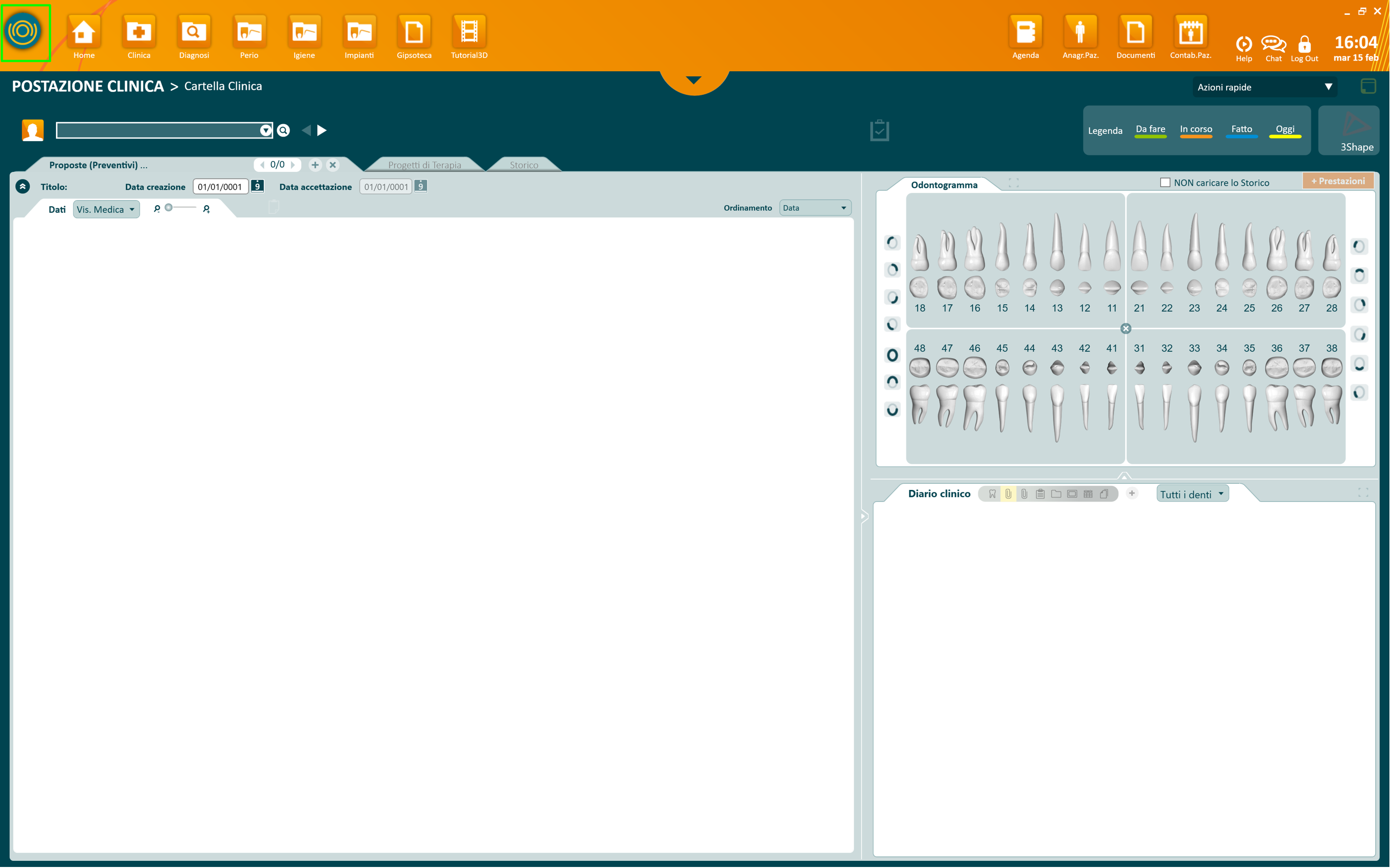
- Go to the “Impostazioni Sistema” tab. Select Gestione Archivi.
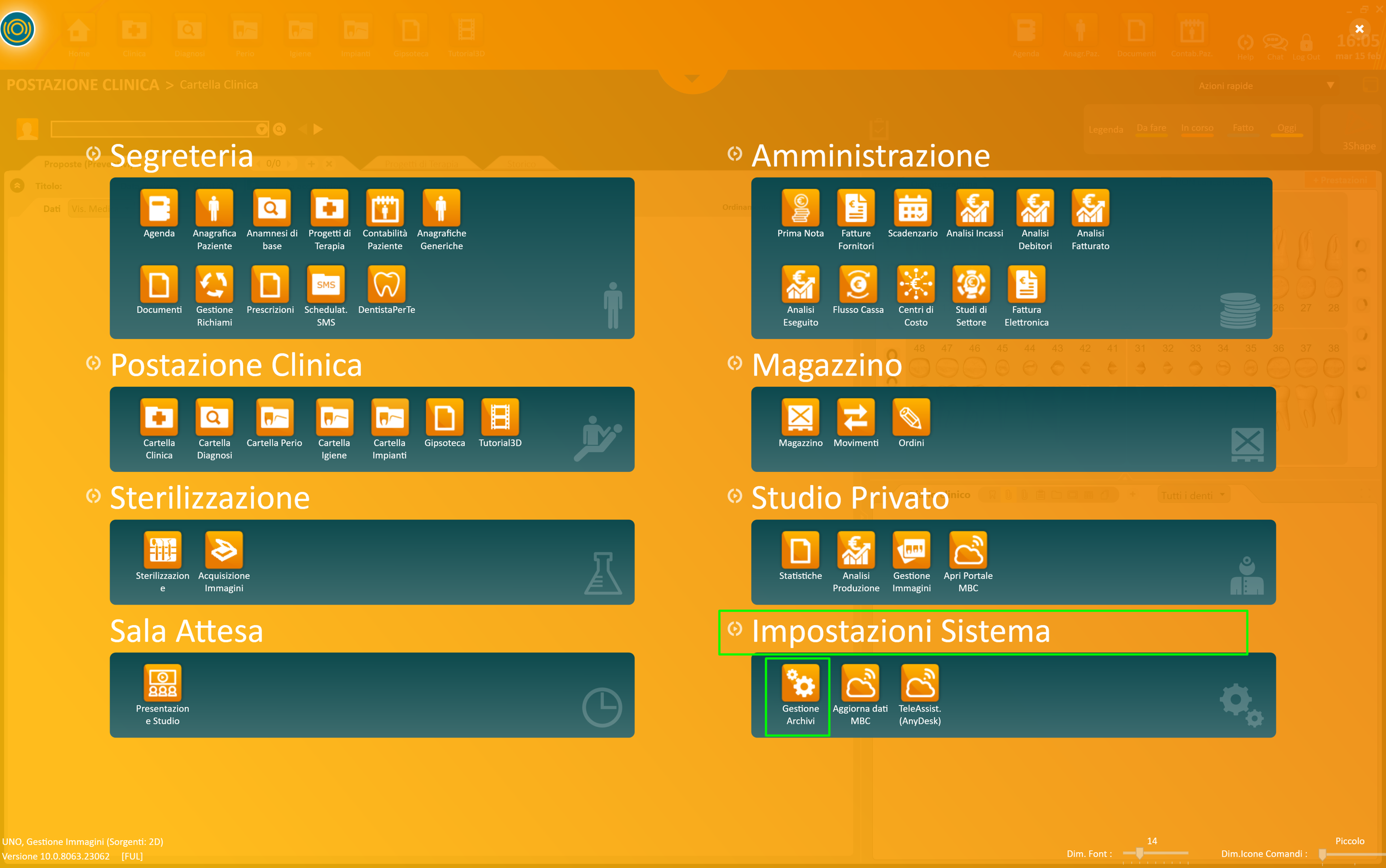
- Go to the “UNO VISTA” section. Click Connettori App esterne.
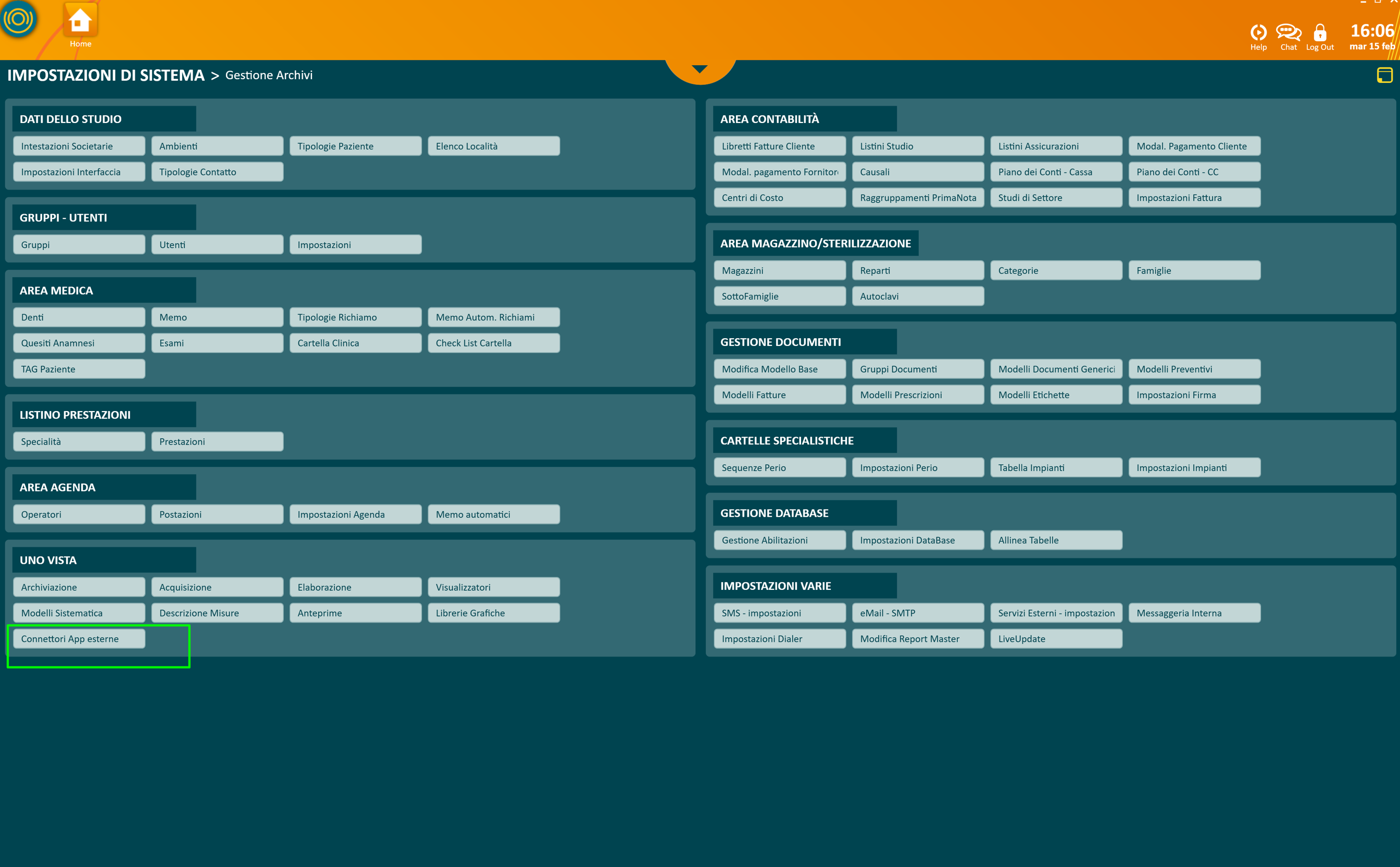
- Make sure that the correct path is set for PMS module. By default, it’s located here: C:\Program Files\3Shape\Dental Desktop\Plugins\ThreeShape.PracticeManagementIntegration. NOTE: File location may be different if the default Dental Desktop installation path is changed.
- To save changes, click Salva.
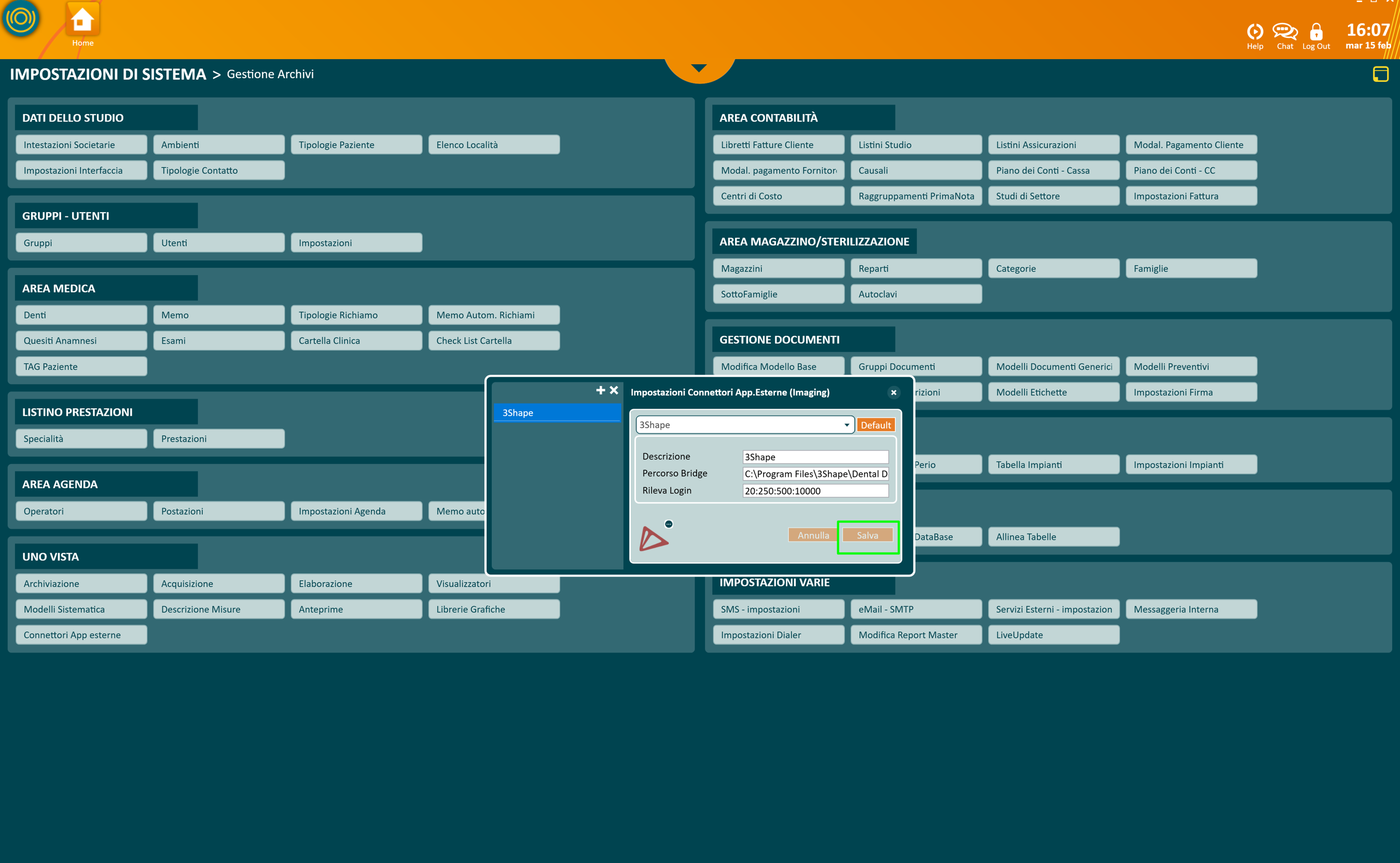
You have now enabled the integration.
Known limitations
- Regarding different PMS & Unite setup options and integration on Trios Move, check this article: Practice management system & Imaging system setup overview
- Patient updates are only propagated from UNO to 3Shape Unite. Not the other way around.
Contact 3Shape Support if you have further questions.
For full information on correct usage please consult the official Safety and Setup Guide and the most current Manual