
How to enable Sensei Cloud integration with 3Shape Unite
23/07/2024Prerequisites for the integration:
- 3Shape Unite 21.1.x or newer.
- Sensei Cloud version check with the provider.
- 3Shape Unite client and Sensei Cloud should be installed on the same computer.
- Both standalone and client-server setups are supported, see Known Limitations.
3Shape Unite and Sensei Cloud (PMS) integration provides automation of Patient Management in 3Shape Unite from Sensei Cloud (Create, merge, and update patient) for faster and easier managing of patient data. Read more about Sensei Cloud here.
How to enable the integration in Unite
Please follow the steps described in the related article: How to install "PMS integration" App from Unite Store
How to enable the integration in Sensei Cloud
Please consult Sensei Cloud documentation or contact Sensei Support team for integration activation. The following steps are provided as an aid to set up and use the integration in Sensei Cloud.
1. In Sensei Cloud navigate to Administration tab > Devices & integrations > Imaging Settings > enable 3Shape and click Save button:
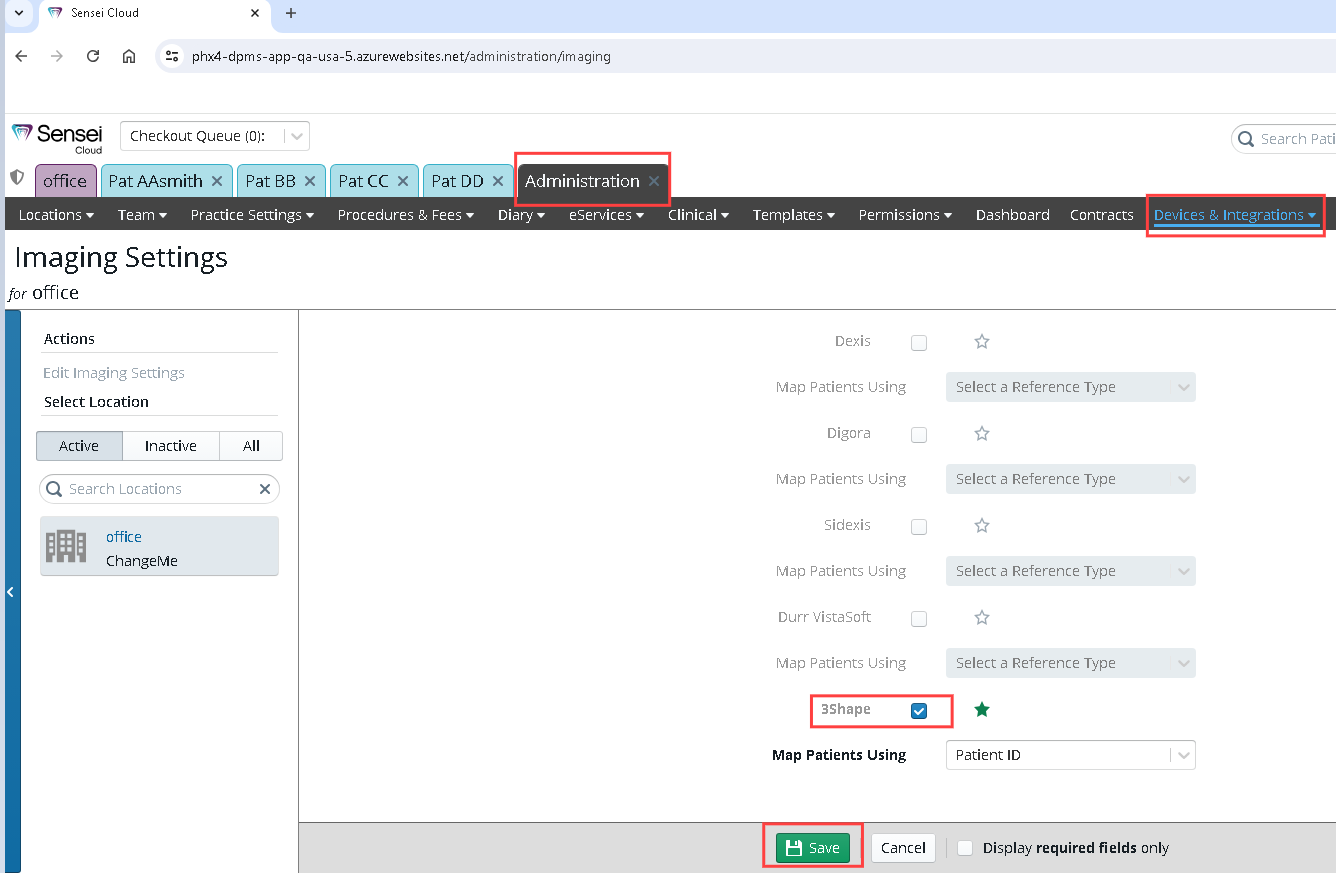
2. Open Patient profile and click “Install Imaging Bridge” button:
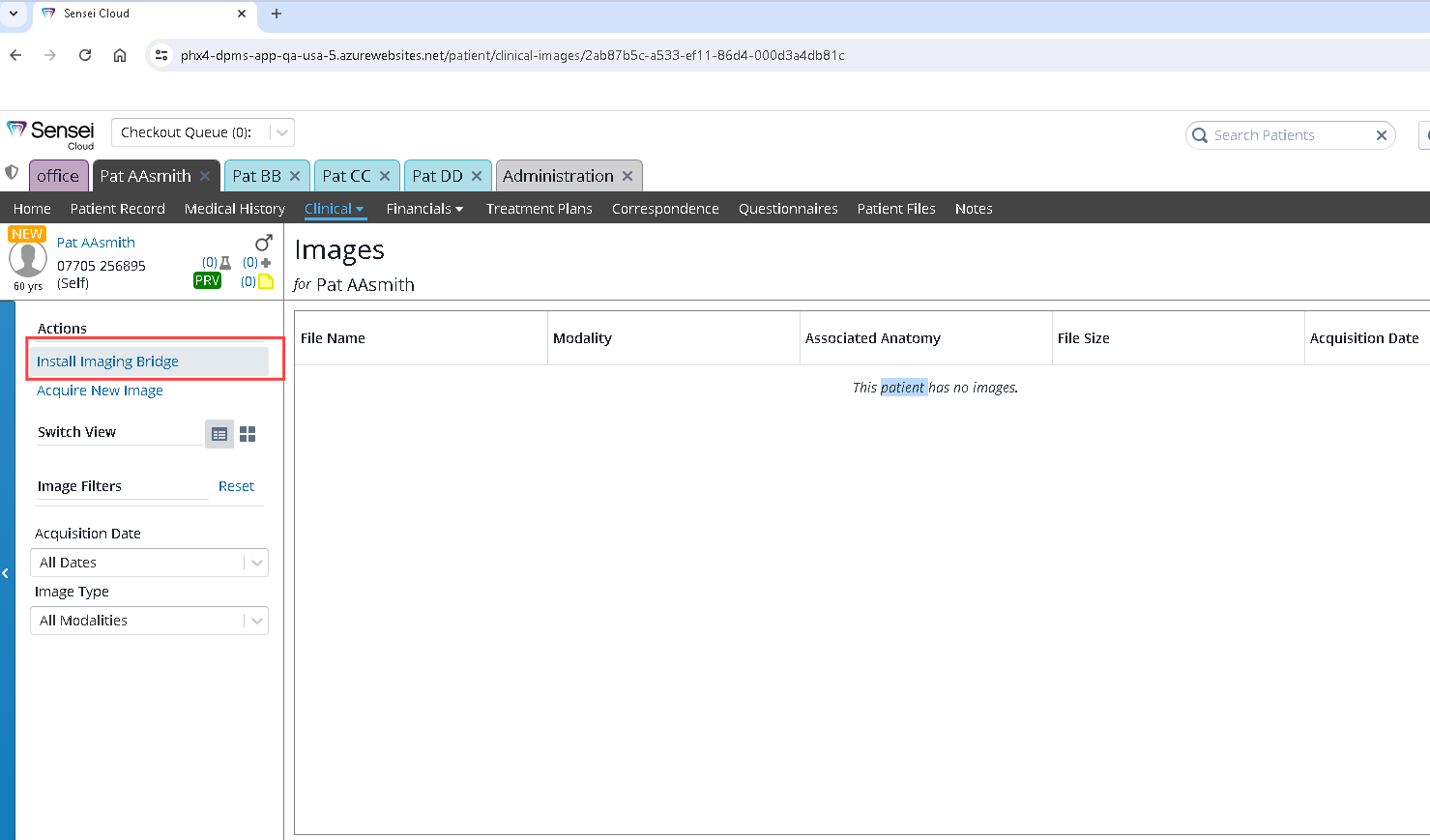
3. The following message will appear :" Please install the Imaging Bridge in order to start new image acquisition. Click install Imaging Bridge in the side panel." Click OK button:
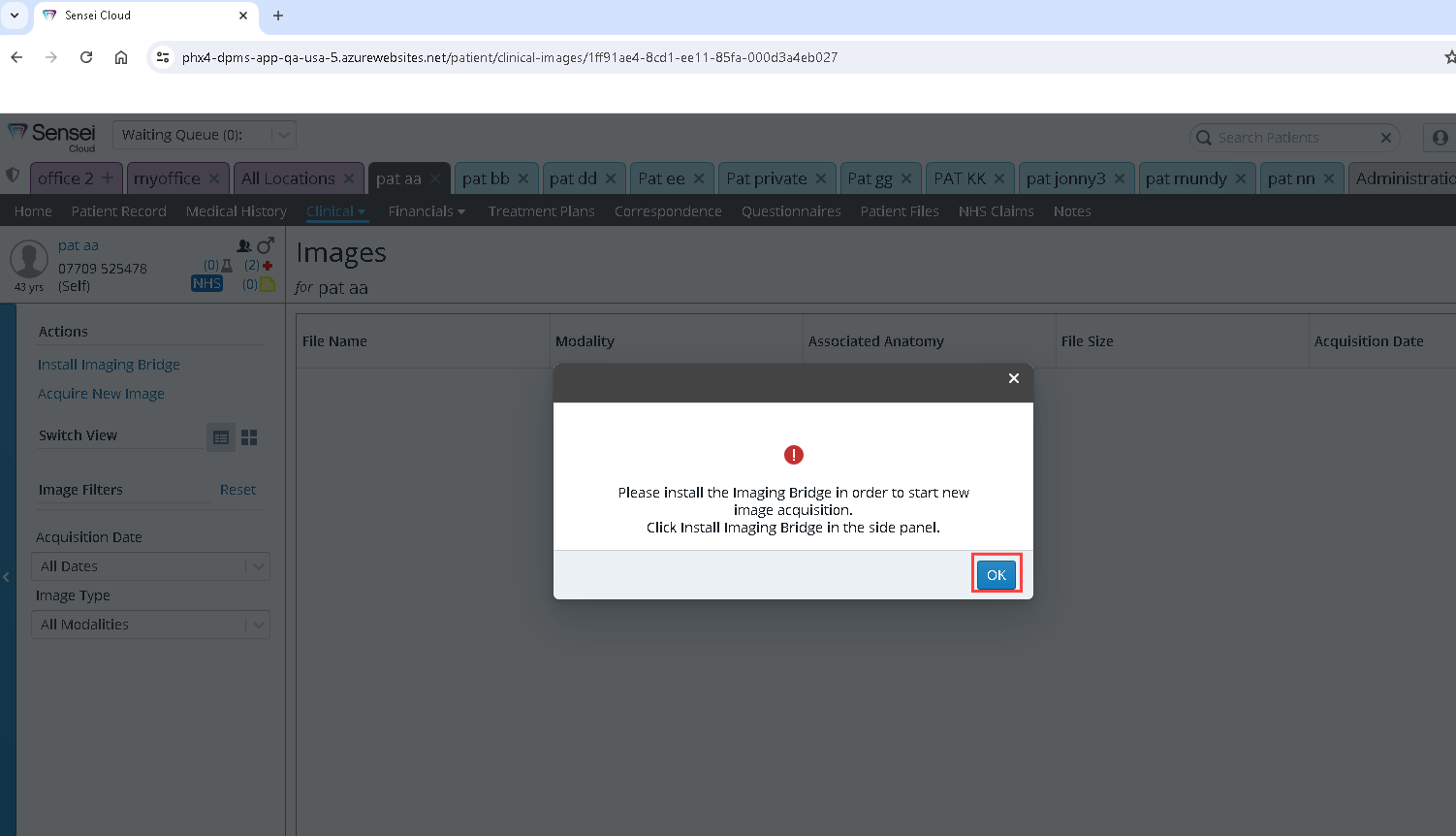
4. In the next pop-up window, click “Install Bridge” button, and follow the installation steps shown below:
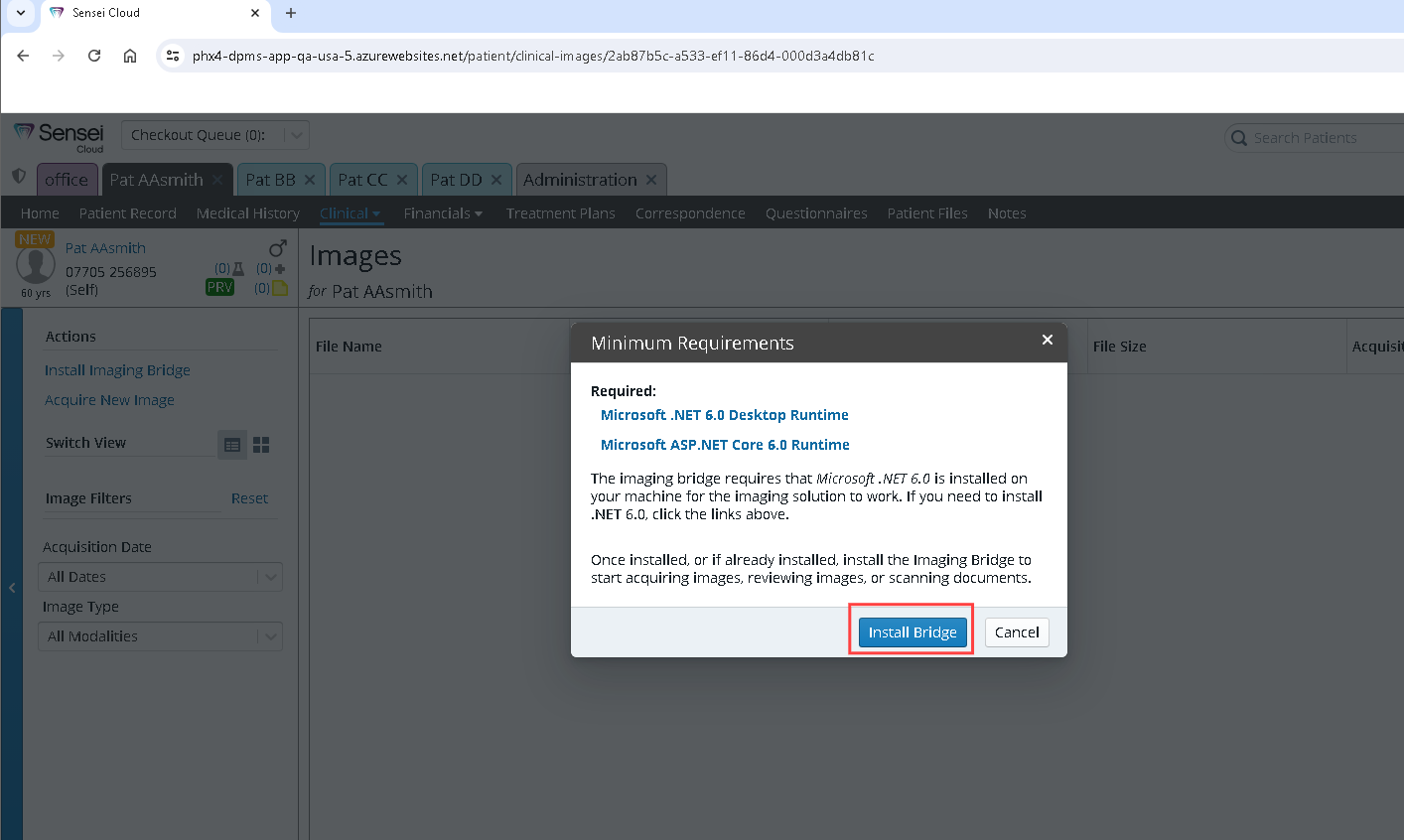
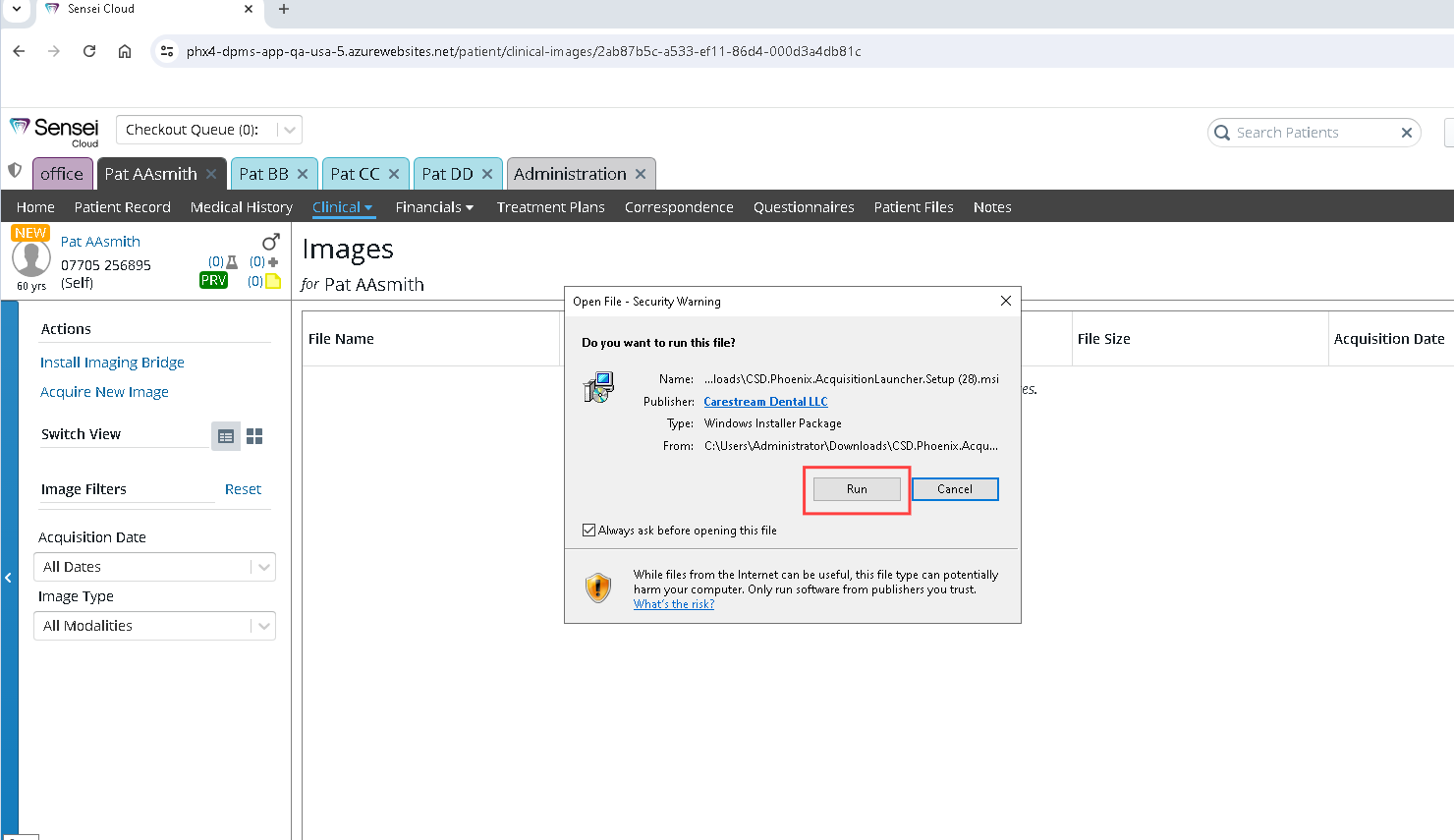
5. When installation finished, go to “Clinical” tab and enter executable path for “Imaging Launcher Preferences”. If you have standard installation on disk C, enter the path: C:\ProgramFiles\3Shape\DentalDesktop\Plugins\ThreeShape.PracticeManagementIntegration\DentalDesktopCmd.exe
Click "Save and Launch" button to save changes.
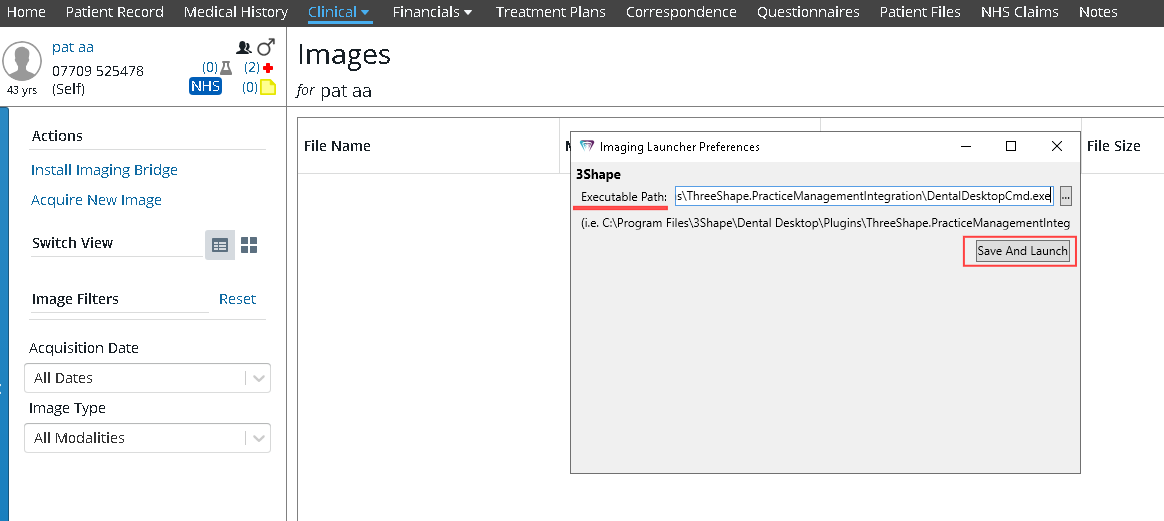
6. To start using the integration, select Patient and click “Acquire New Image” button:
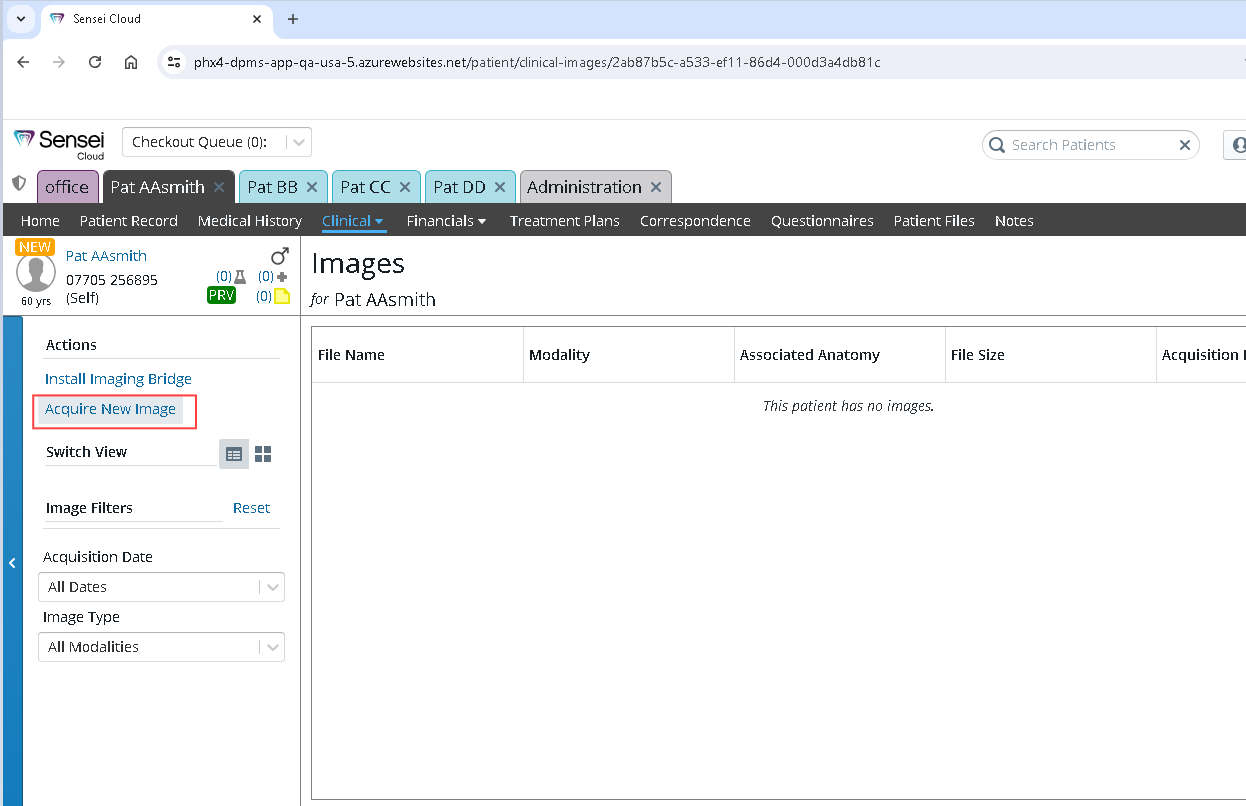
You have now finished the integration setup and may use main integration workflows.
Create Patient:
Update Patient:
Merge with existing Patient:
Known limitations:
- Regarding different PMS & Unite setup options and integration on Trios Move, check this article: Practice management system & Imaging system setup overview
- Patient updates are only propagated from Sensei Cloud to 3Shape Unite. Not the other way around.
Contact 3Shape Support if you have further questions.
For full information on correct usage, please consult the official Safety and Setup Guide and the most current Manual.