
How to designate a cloud subscription
29/05/2024
Note:
In Unite versions below Unite 24.1, designating a subscription required sharing a dongle. Now, with Unite III, subscriptions can be designated online. Online Designation of a subscription is only available to users updated to Unite III. Please consider designating the subscriptions when upgrading to Unite 24.1.
What is the Designation Feature?
The Designation feature enables the subscription owner to grant access permissions to another Company (User), allowing them to use the chosen subscription. This includes access to all licenses within the subscription. It's a flexible functionality that facilitates collaboration and sharing for Unite 24.1 users. In Unite 24.1, all your dongles will be safely transferred into Cloud and will be accessible online. Online Designation is similar to sharing a physical dongle to provide access to your products.
How to Designate a Subscription?
Step 1: Locate the subscription you wish to designate.
Sign in to 3Shape Account that had purchased and activated the scanner and software.
Find the subscription under “My Products”.

Step 2: Go to Subscription Access.
Find the three vertical dots next to the subscription to be designated.
Select “Subscription Access” to see who has access to the subscription.

Step 3: Designate the subscription.
Review the access details.
Select “Change User”.
Provide email address of the 3Shape Company Account that will be designated.
Confirm the designation to share the subscription with the selected user.
Please note: Designation in self-service is not possible less than 48 hours before subscription renewal. In such case please contact support.
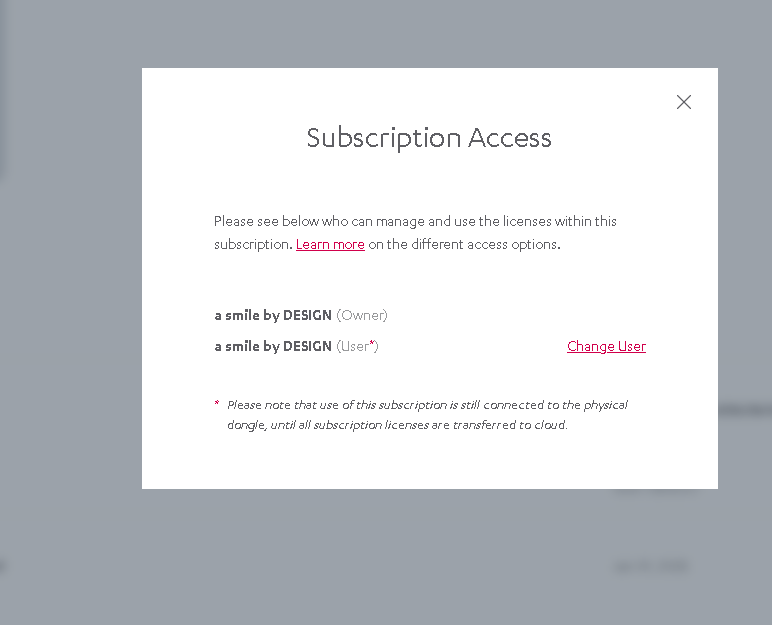
How to Revoke a Designation?
Step 1. Find the Designated subscription.
To revoke a designation, follow the steps in the previous point to locate the designated subscription and access to the subscription.
Step 2. Revoke the Designation.
f you want to revoke access, click “Change user [your company name]”
If you want to re-designate subscription to another company, simply click “Change to another company”
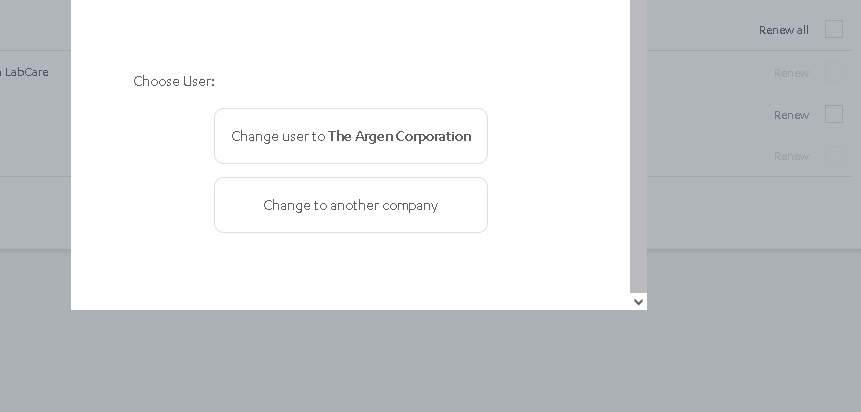
Please contact 3shape Support in case you need further help with this processs.