
Order can't be accepted automatically in 3Shape Communicate Inbox
08/11/2023Orders can't be accepted automatically in 3Shape Communicate Inbox
The order will remain in the Inbox and there can be an error message: "Order requires manual handling and cannot be accepted automatically":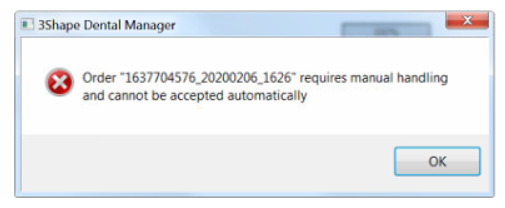
Affected DS versions: any version.
Root cause: requirements for the software to accept the order automatically were not met.
What are the requirements for the order to be accepted automatically?
- The sender contact of the order exists as a Dentist or Lab under Dental System Control Panel > Sites
The sender is being saved when accepting the order from them in 3Shape Communicate Inbox for the very first time. Dental Manager will prompt the user with a message that the sender doesn't exist in the system yet and will automatically bring the user to the relevant section of Dental System Control Panel > Sites to save the contact. - A conversion rule exists in Dental System Control Panel > General > Order Import
Conversion rules allow to save the choices of the user in terms of indication, material, manufacturing process, color, implant system etc, when accepting the order in 3Shape Communicate Inbox. Once the rule is saved, it can be applied for the same types of orders that arrive into Inbox.
See more about conversion rules and accepting orders in the Dental System User Manual:- How Do I Configure > Dental Manager > Order Import
- How Do I Use > 3Shape Communicate Inbox > Receiving Orders
- A conversion rule intended to be used is set to “autoreplace” mode
For the order to be converted automatically using the rule, the rule mode should be changed “show order form (use as default)” to “Don't show order form (autoreplace)” in Dental System Control panel > General > Order Import.
Once the software is configured as described in the above 3 points, all of the new orders arriving from the same sender and matching the existing conversion rules will be accepted automatically.